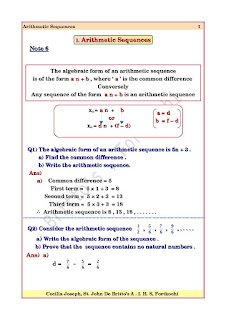To delete temporary files:
In the search box on the taskbar, type disk cleanup, and select Disk Cleanup from the list of results.
Select the drive you want to clean up, and then select OK.
Under Files to delete, select the file types to get rid of. To get a description of the file type, select it.
Select OK.
If you need to free up more space, you can also delete system files:
In Disk Cleanup, select Clean up system files.
Select the file types to get rid of. To get a description of the file type, select it.
Select OK Press Windows key+R together, type %temp%, select all and delete them.Then go to C drive, right click->properties->general->disk cleanup->clean up system files->select temporary files and delete them.Lastly, open settings->system->storage->configure storage sense->clean now.That should do the trick. https://answers.microsoft.com/en-us/windows/forum/all/c-drive-getting-full-for-no-reason/e842377d-8b06-4242-b870-810871e2c457 1 The %temp% command opens C:\Users\\AppData\Local\Temp folder.
The problem is not in that Temp folder. It is in the Temp folder that is located inside Windows, i.e C:\Windows\Temp\
2 The screenshot below is the error I get when I try to delete all the files in C:\Users\\AppData\Local\Temp folder